How to place Avon order online as a Representative: 2 easy ways
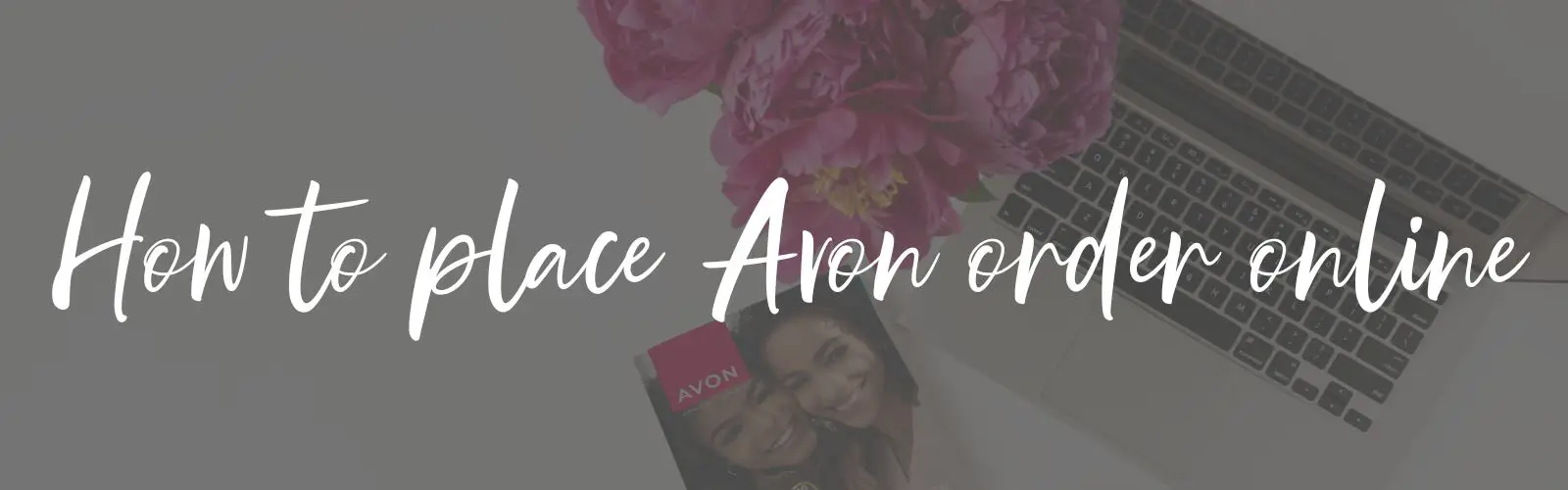
HOW TO PLACE AVON ORDER ONLINE AS A REPRESENTATIVE
Avon Customers: How to order Avon products here
Whether you’re a seasoned pro or just starting your journey, ordering Avon online has never been more exciting. With two fantastic options at your fingertips – the Avon Rep website and the Avon ON mobile app.
Placing your Avon order online using your Avon Rep website or Avon ON app is super quick and convenient. Let’s dive in and make ordering Avon products a walk in the park!
IN THIS GUIDE
NOTE: YOU WILL NOT BE ABLE TO ACCESS YOUR REP WEBSITE WITHOUT A PASSWORD. FOLLOW THE STEPS BELOW TO CREATE YOUR PASSWORD FIRST.
Create an Avon Password
To access the Avon Representative website, you must have created your own personal password.
Video Tutorial
If you prefer written instructions, keep reading below.
How to create an Avon Password
- Browse to the Password Registration page here
- complete your details on the form.
- Ensure that you enter a password that is minimum 6 characters long and contains at least one number AND at least one capital letter.
- Your password reminder must not be the same as your password itself
- Accept the terms and conditions & privacy policy
- Submit the form
How to place Avon order online using the Avon Rep website
The Avon Rep website is useful for both desktop and mobile users. Here is a video tutorial on how to place your Avon order on your Rep website.
Video Tutorial
If you prefer written instructions, keep reading below.
Step by step instructions to place Avon orders on your Rep website
- STEP 1 – Login to your Avon Rep website
- STEP 2 – Select “Place an order” & then click “start my order”
- STEP 3 – Start adding your product codes and the quantities (how many you want of each)
- STEP 4 – Scroll to the bottom of the page to click the “Continue” button
- STEP 5 – Continue if you do not have any demo items or online offers to order
- STEP 6 – Review your order contents and the stock indicator to check for any out of stock items.
- STEP 7 – Scroll down to check if your delivery address is correct and make changes if necessary.
- STEP 8 – You MUST indicate the number of customers you are serving with this order.
- STEP 9 – Click “View Subtotal”
- STEP 10 – This is your final time to review your order. Ensure that all your items are captured and view all flyers and extras are added as needed.
- STEP 11 – Click “Submit order to Avon”. You should now get a message to say your order has been submitted successfully.
How to order Avon using the Avon ON app
Video Tutorial
Step by step instructions to place Avon orders on the Avon ON mobile app
Frequently Asked Questions
Can I use both the Avon Rep website and the Avon ON app for ordering, or do I have to choose one?
Absolutely! You can choose the platform that suits you best. Whether you prefer the convenience of the Rep website or the flexibility of the Avon ON app, both options are at your fingertips. Feel free to switch between them based on your preferences.
Can I track my order in real time on both the Rep website and the Avon ON app?
Definitely! Avon understands the importance of keeping you in the loop. Both the Rep website and the Avon ON app offer real-time order tracking. Log in to your representative account on either platform to stay updated on the status of your orders, from processing to delivery.
Do I need a separate account for the Rep website and the Avon ON app?
No need to create separate accounts. Your Avon representative credentials – the ones you use for your Rep website – will work seamlessly on the Avon ON app as well. This makes it convenient for you to switch between devices and ordering methods without the hassle of managing multiple accounts. You are still accessing the same Avon account, regardless of which method you choose.
Are there any other methods to place an Avon order besides the website or mobile app?
Yes. It is possible to send your order via SMS, but the level of flexibility is quite limited. Find out more on how to sms your Avon order here.
Can I submit my Avon orders on WhatsApp?
No, currently, Avon does not offer the option to place orders via WhatsApp. To place an order, you can explore the official Avon rep website or use the Avon ON mobile app for a convenient and secure shopping experience.
How to order Avon online as a Representative
I hope this article helped you with how to place your Avon order online. Whether you’re clicking through the Rep website or tapping away on the Avon ON app, ordering Avon online as a representative is your ticket to efficiency and success.
Happy ordering, beauty boss!






